How to use it
Access the CERSusChem Webinars using a Windows, MacOS or Linux computer or a mobile device (Android and iOS).
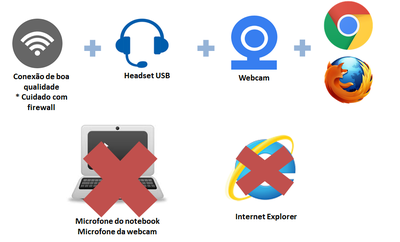
How to get access to a webinar (or webconference)
If you receive a link, via e-mail or an instant messaging system, just copy the address and paste it into your web browser.
To enter the conference room, click in this link and follow the ensuing steps:
1. Type your full name (1);
2. Click "Enter"(2);
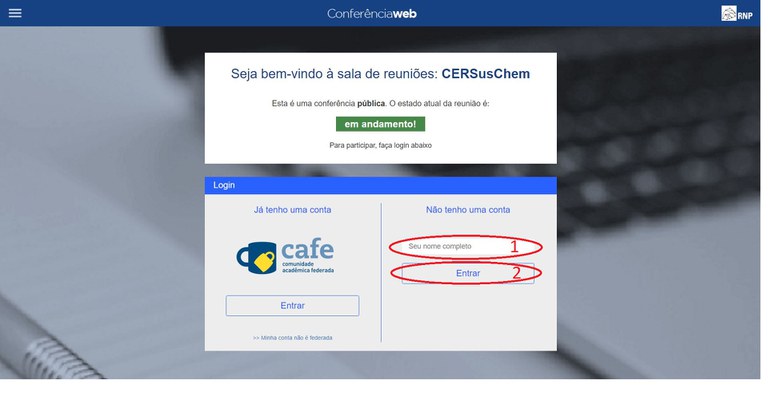
3. Check your name and click the “Confirm” button;
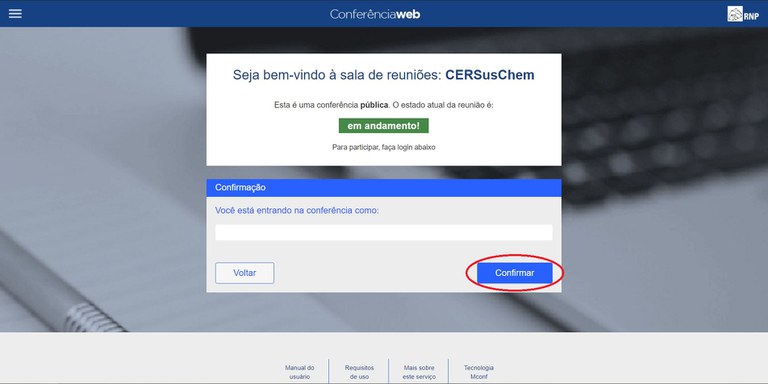
Once inside a meeting room, some settings are required to start participation.
Enable audio
When the room starts to load, a screen will appear to select the sharing of the microphone or just listen to the meeting.
If you are only going to listen to the meeting click on "Only listen"
If you are going to participate in the meeting, needing to speak and listen, click on the "Microphone" button
In most cases, the browser will ask for permission to use the microphone feature, to release access, click allow.
Mozilla Firefox
Google Chrome
Do an "echo" test on your microphone audio, where the expected result is to hear your own voice clearly.
- If you heard your audio click on the "Yes" or "Sim" button and everything is set up correctly. If you did not hear the audio, click on the "No" or "Não" button.
- Change the settings related to your headset in the options box that appears, and click "Play test sound". In this step you should hear a song and after that click on the button "Try again".
A new audio capture test is performed in this step, when you hear your voice click on the "Yes" or "Sim" button.
Additional troubleshooting
In case you do not find the solutions you seek here, do not hesitate in contact us.





